This article explains how to update/change the voicemail password on your extension.
Follow the steps below to update your voicemail PIN from the Customer Portal:
1. Log in to the GreenLink Customer Portal and click on the Extension button or menu.
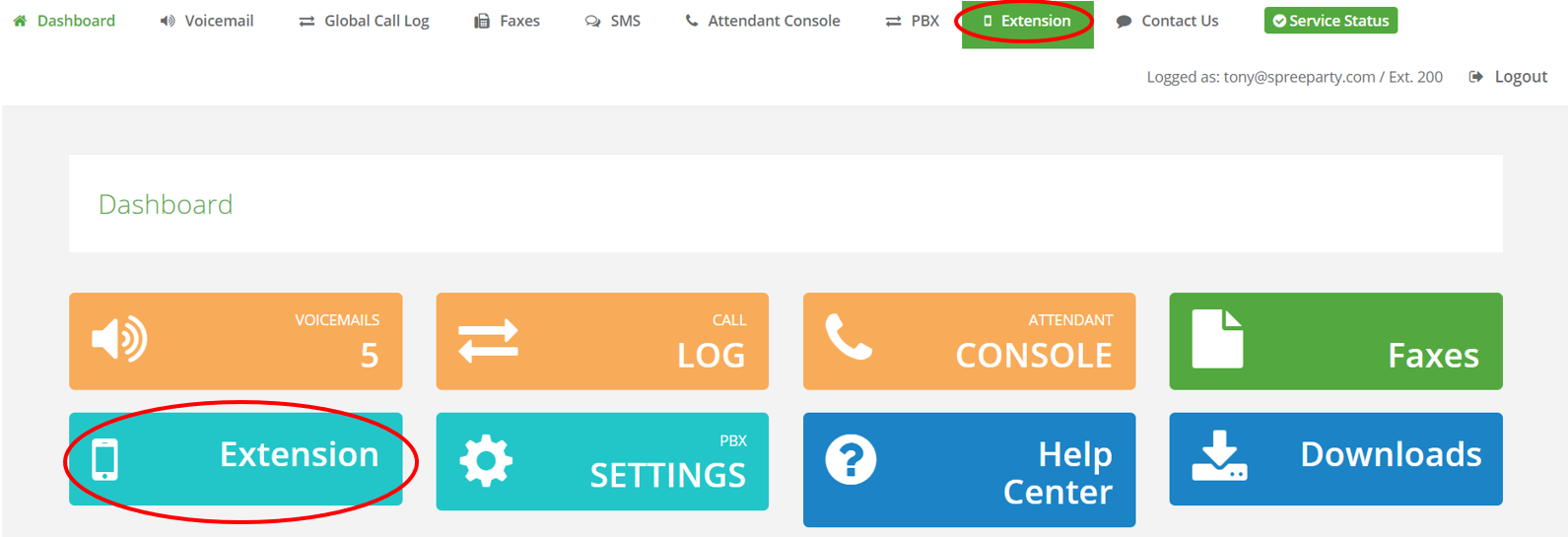
2. Navigate to the Voicemail Settings tab.
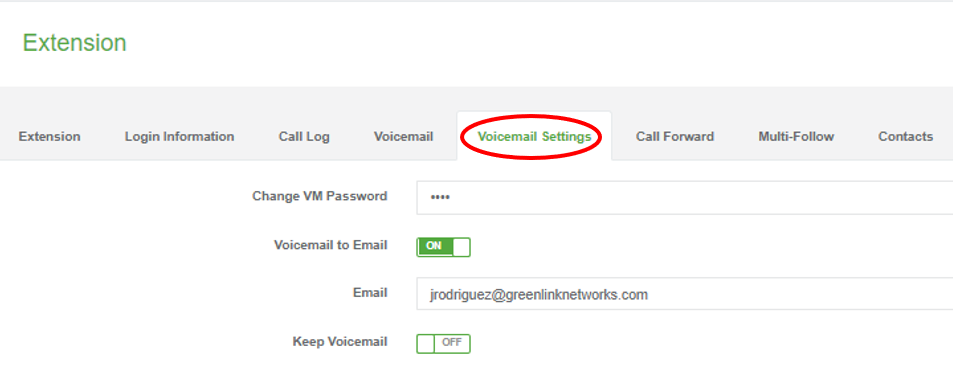
4. Hit save.

Once the pin has been updated, it can be used to access voicemail on the physical phone.
Follow the steps below to update your voicemail password (pin) from your GreenLink phone:
- Dial *97 from your GreenLink phone and enter your current voicemail password. (If no password has been set, use the generic password: 8888)
- Select 0-Mailbox Options.
- Select 5-Change your password.
- Enter the new password (pin) again followed by the pound (#) key.
- You will hear a confirmation that the change is done and your new voicemail (pin) is ready to be used.
Tip: We recommend using voicemail to email as opposed to checking voicemail on the physical phone. Search knowledgebase for "How to set up voicemail to email on my extension".
Note: If you don't have access to the customer portal, you can request it by email. Please email help@greenlinknetworks.com and provide your name, email, and extension #.
