This guide covers the different ways a call can be initiated from your GreenLink Softphone and the different options on how to manage your calls once initiated.
Making calls
There are multiple ways to initiate a call using your GreenLink Softphone.
Using the Dial Pad
- Click on the Dial Pad icon.
- Enter the number or name of contact.
- Click on the Phone icon to start the call.
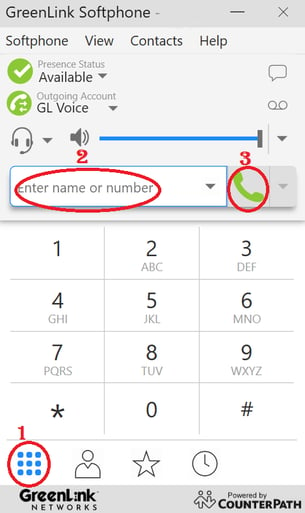
Using the Contacts icon
- Click on the Contacts Icon
- Under Search Contacts, enter the name of the person you wish to call. (Alternatively you can scroll down until you find the person's name)
- Hover over the contact's name and it will show the Phone icon, click to call directly from the Contact
- Alternatively, click on the Contact and then press the main Phone icon above to make a call
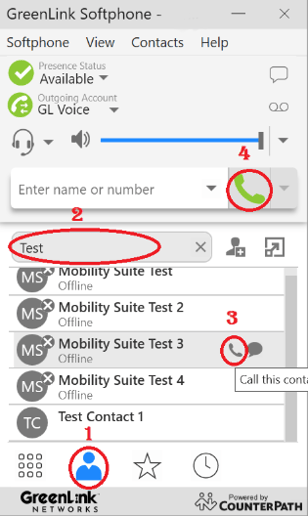
Using the Favorites icon
- Click on the Favorites icon.
- Hover over the contact's name and it will show the Phone icon, click to call directly from the Contact.
- Alternatively, click on the Contact and then press the main Phone icon above to make a call.
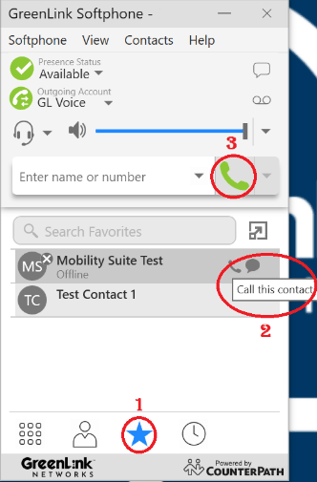
From the History icon
- Click on the History icon
- Click on the contact name you wish to call
- Then click on the Phone icon
- Alternatively, you can click on the main Phone icon at the top and this will populate the contact's number on the bar above and then click on the Phone icon to place the call.

Softphone Options While In A Call
While in a call you will see a set of available icons that will allow you to:
1. Mute the microphone
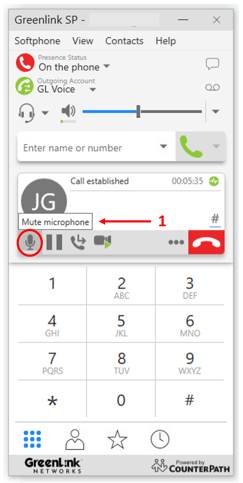
2. Put this call on hold
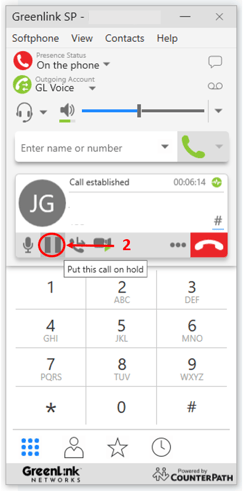
3. Transfer this call
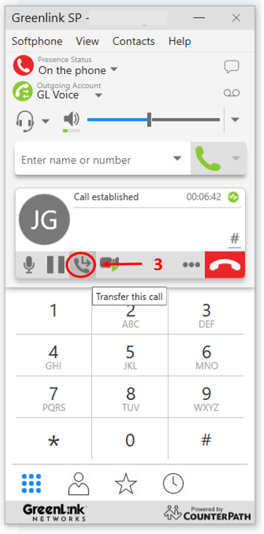
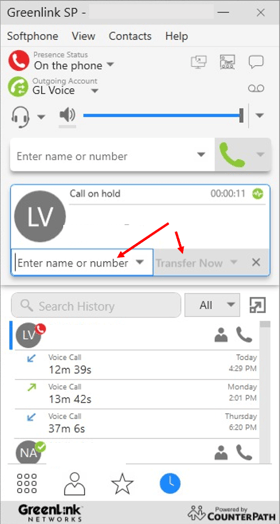
4. Invite to Conference Call
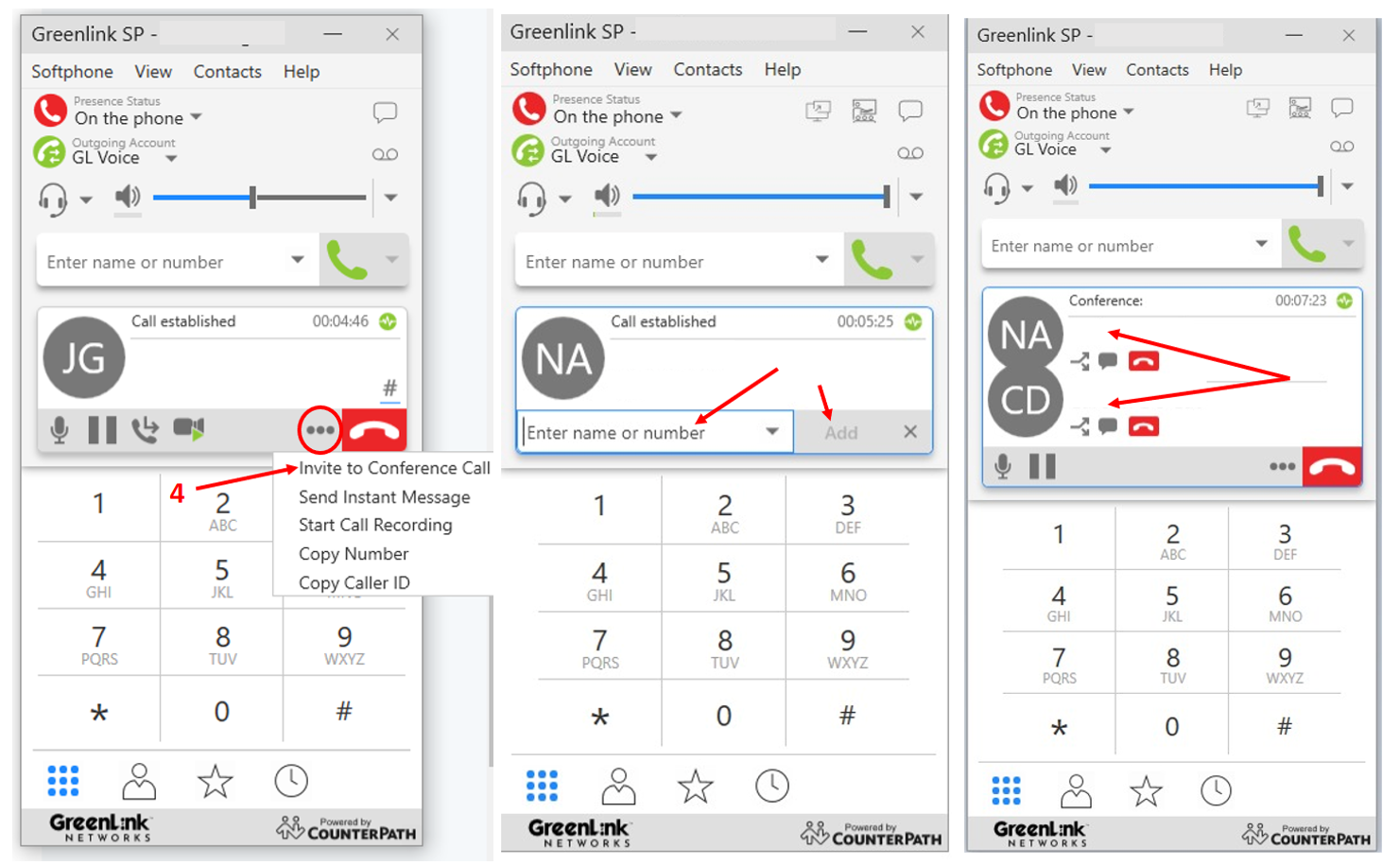
5. Additional softphone options
While in a call you can also:
- Send an instant message
- Start call recording
- Copy Number
- Copy caller ID
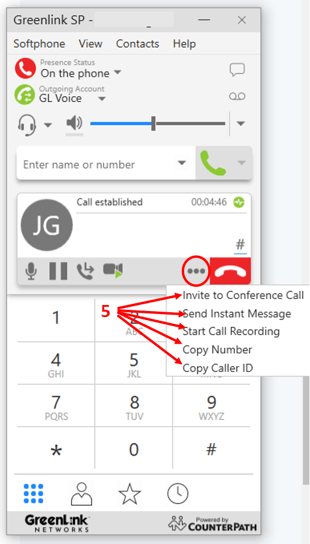
Note: Calls can be made to internal numbers (co-workers/GreenLink extensions) or to external numbers (outside of your organization).
