A guide to how faxes are stored in the Customer Portal and a step by step to manage the faxing options available.
Outgoing faxes: All outgoing faxes are currently stored permanently in our database.
Incoming Faxes
All incoming faxes are kept in our database and can be accessed through the Customer Portal for 30 days after the date they are received.
Managing Faxes
If you need to have access for longer than 30 days to incoming faxes, follow the steps below to download them to your computer:
- Log in to the Customer Portal.
- Once inside, look for the Faxes banner in the top bar of the Dashboard page. (Alternatively, you can click on the "FAXES" icon to access the faxes area as well.)
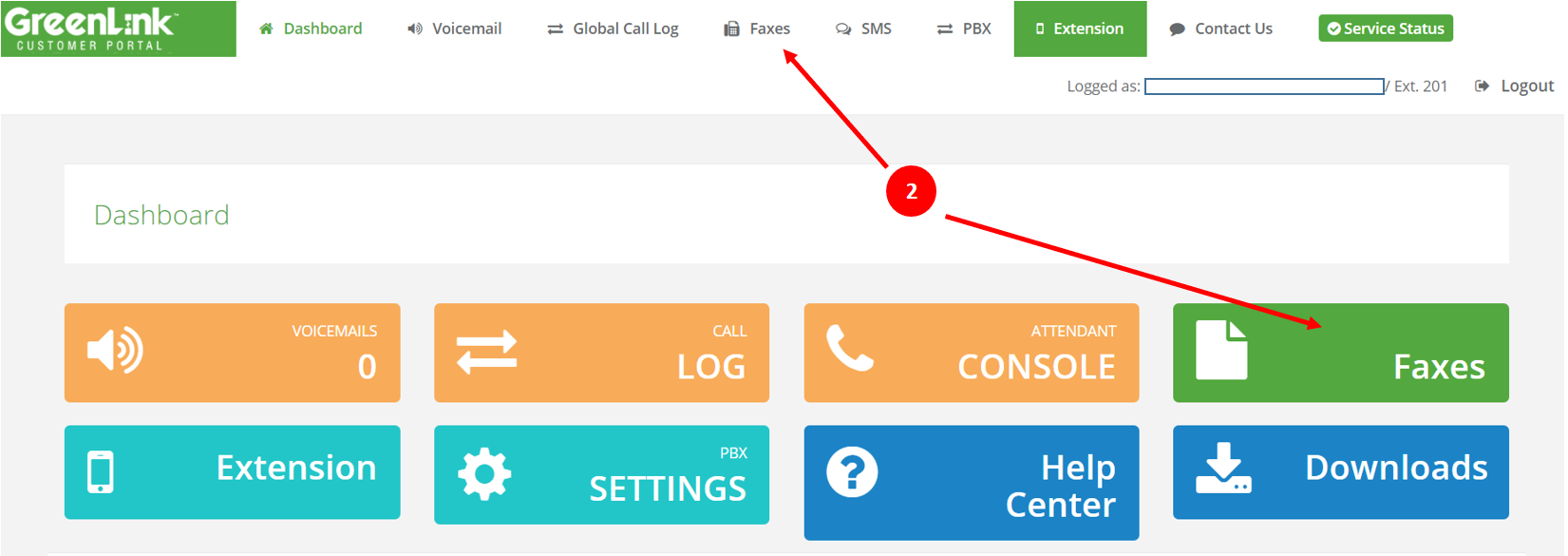
- Once the page loads, you will view a list of the incoming and outgoing faxes.
- You can click on the "Download" button to store the selected fax (faxes) on your computer.
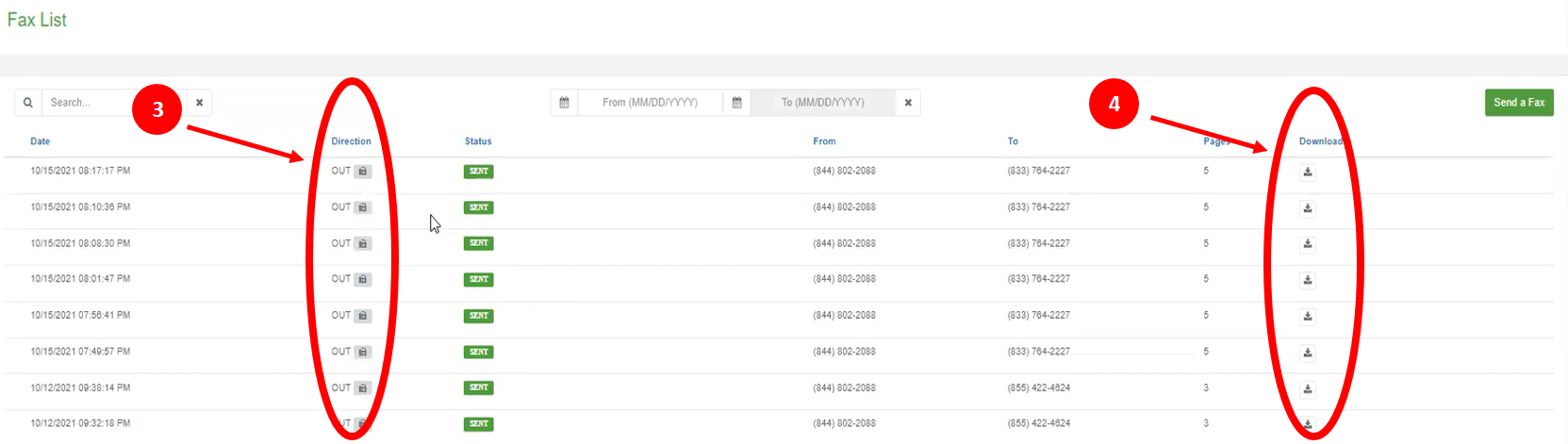
You also have the option to add an email on "Fax To Email Destination" on the Customer Portal and "Store Incoming Faxes," so all faxes will be in your inbox for as long as you choose to keep them. Follow these steps to enable these settings:
- Log in to the Customer Portal.
- Click on the "PBX Settings" icon.
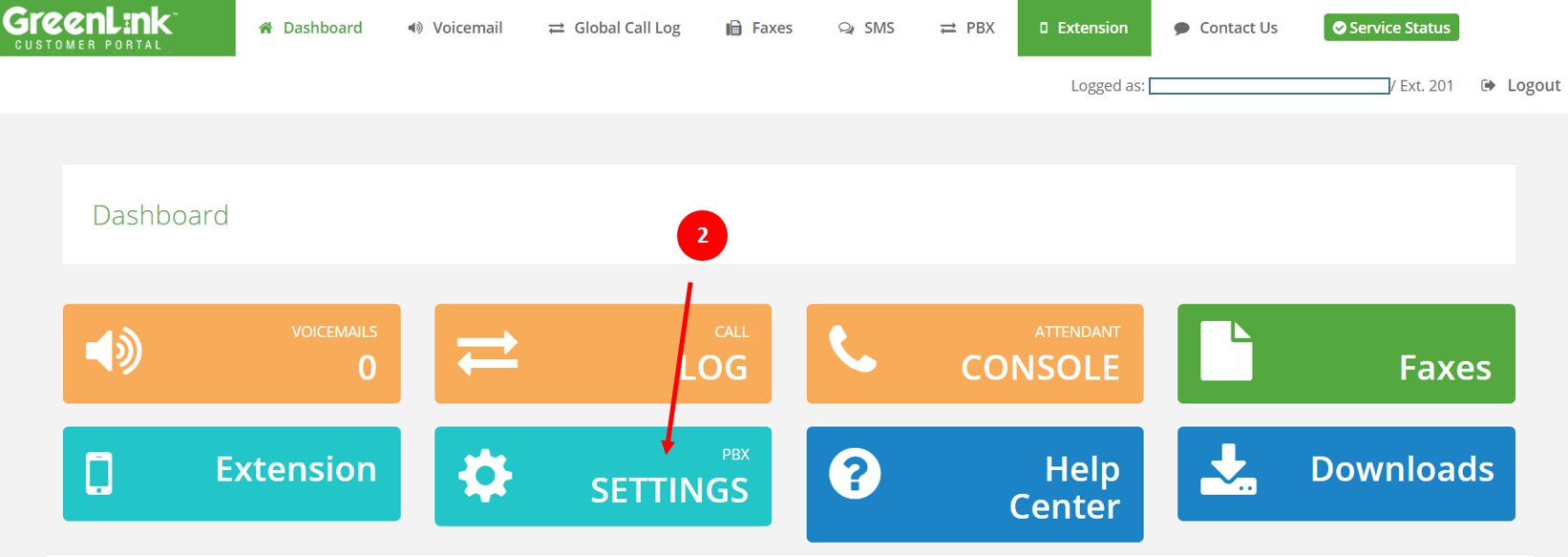
- Click on the "Fax" tab.
- Choose the DID to view the fax settings.
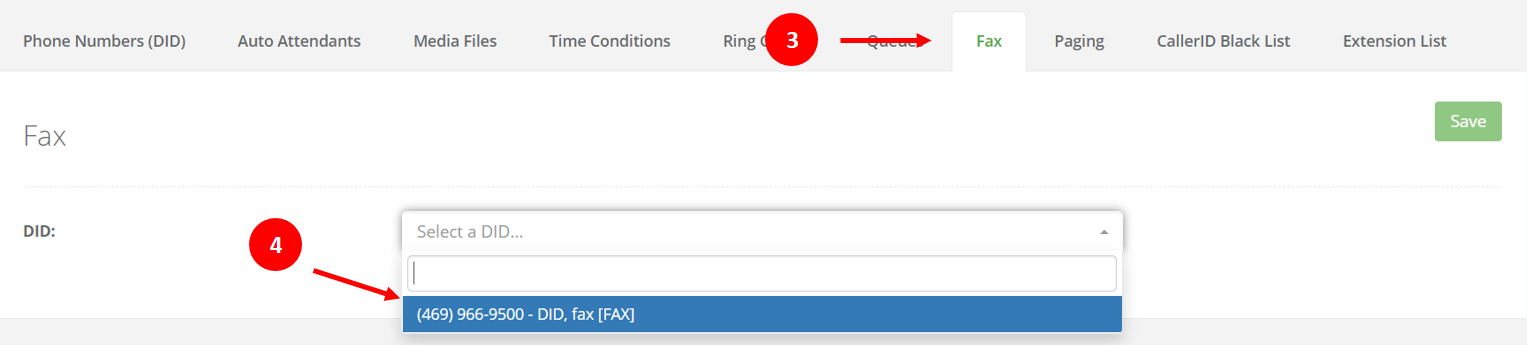
- Once the DID is selected, you will be able to:
- Enable or disable the "Store Incoming Faxes" option.
- Add an email or modify the existing email on "Fax to Email Destinations" area.
- Once done, click on "Save" to complete the changes.
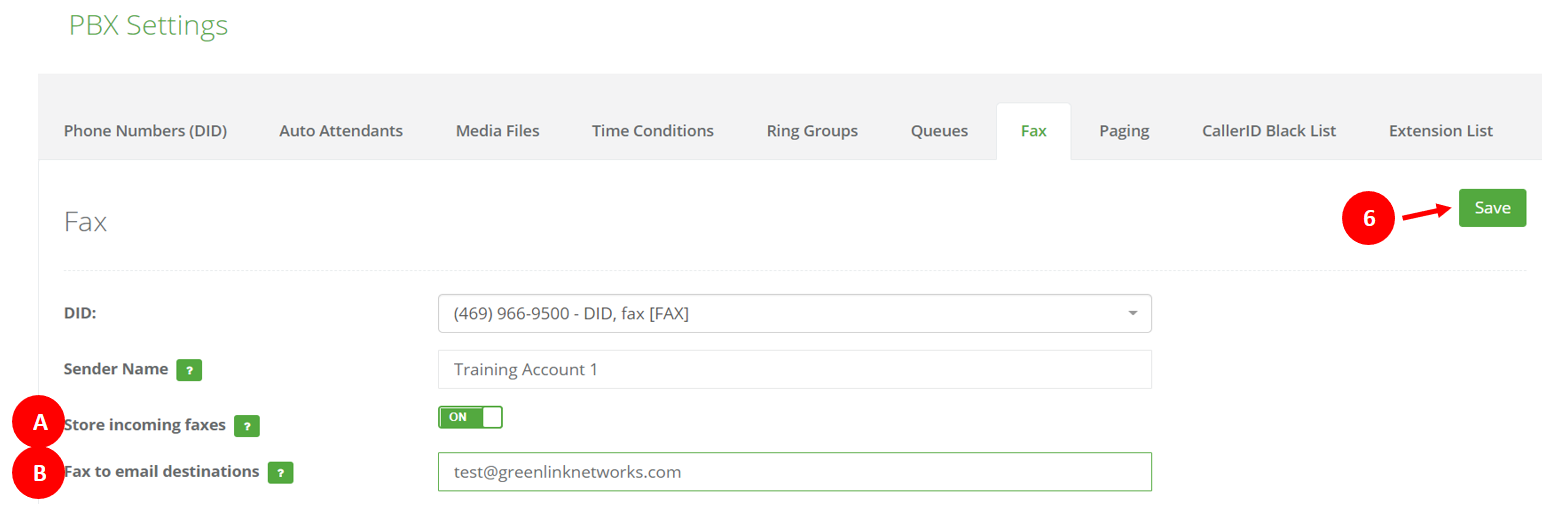
Deleting Faxes - This is a feature that has been added to our roadmap, but currently, users can not delete faxes. Stay tuned for updates on this topic.
