This is a step-by-step guide to enabling SMS/MMS access for an existing Customer Portal user.
This guide only applies to accounts where SMS/MMS access has already been enabled by GreenLink and the user has an active Customer Portal account with GreenLink.
The following users will be able to complete these steps in the Customer Portal:
- A user with SMS/MMS Access
- PBX Manager access
- Partners with granted permissions to make changes on behalf of the customer
Here are the steps to follow to enable SMS/MMS access:
- Log in to the Customer Portal
- Go to PBX Settings
- Select a DID from the DID list. Please note that a DID with SMS/MMS availability will say [SMS] next to it.
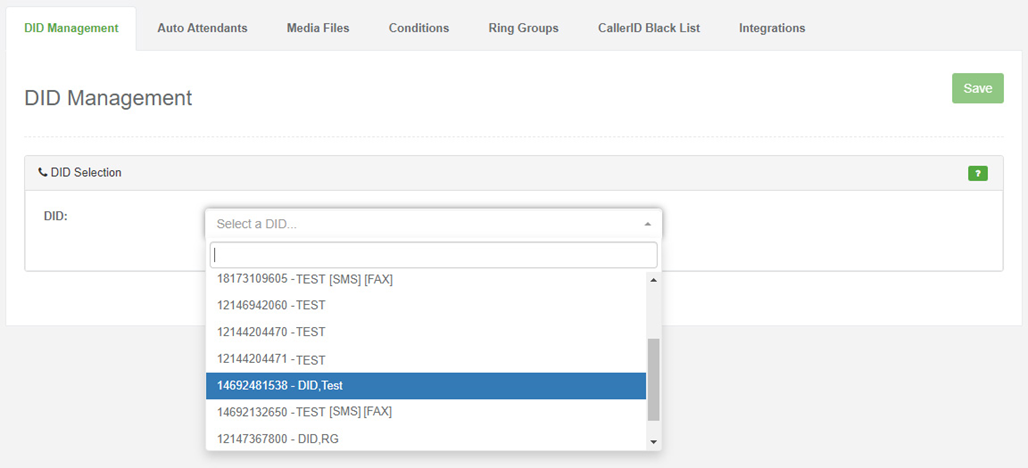
- After selecting the DID, a new section called “DID ASSIGNMENT” will be activated. From within this area, you can assign users to the selected DID. After assigning the users, you can activate/deactivate the SMS/MMS service.
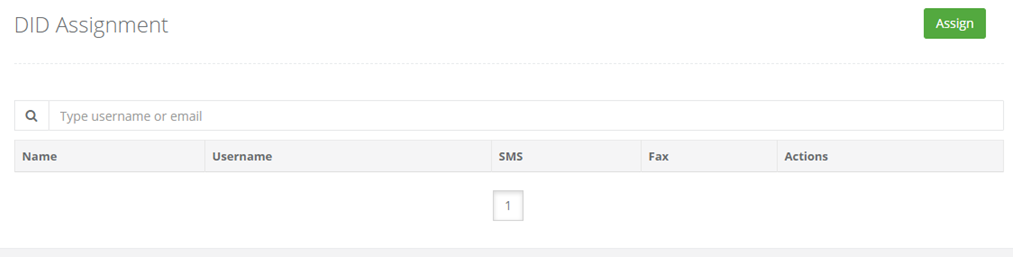
- Click the “Assign” button to assign a user to the selected DID.
- From the list, click on “Add.” You can use the search box to find the user quickly.
- When done, click on “Close.”
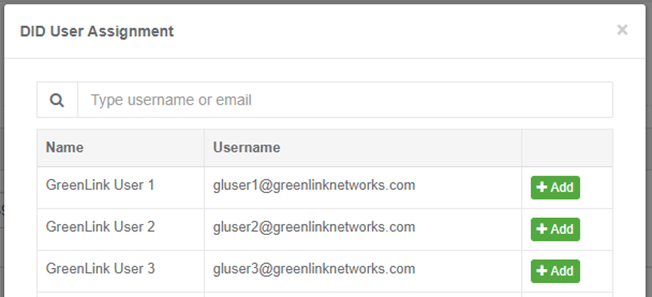
- To activate SMS/MMS for the user, you can click the “ON/OFF” toggle in the SMS column.
- To remove the user from the selected DID, you can click the “Remove” button in the “Actions” column.
- Click “Save” at the top.
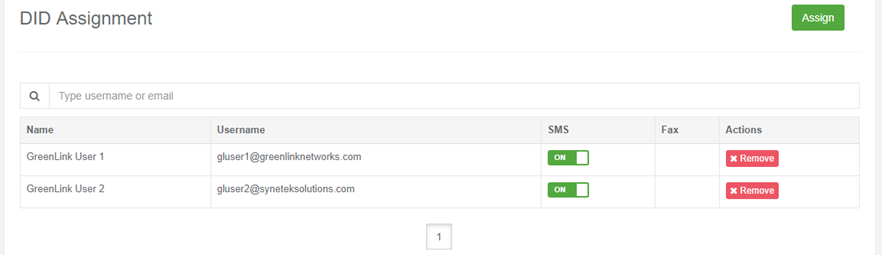
Note: Users with SMS/MMS activated will be able to send and receive SMS/MMS.
For additional assistance, you can reach us at help@greenlinknetworks.com.
