A step-by-step article to reset your Customer Portal password directly from your computer or mobile device.
If your Customer Portal password is not working as it usually does, or you simply have forgotten it, the process to reset your password is easy, fast, and simple.
Follow these steps to reset your password
- Navigate to https://cp.greenlinknetworks.com/login (this can be done from a laptop, desktop, tablet or from your mobile device). The Customer Portal can also be accessed from GreenLink's main page, in the top right-hand side of the banners list.
- Once on the portal, look for the "Forgot Password" option below the "LOG IN" button.
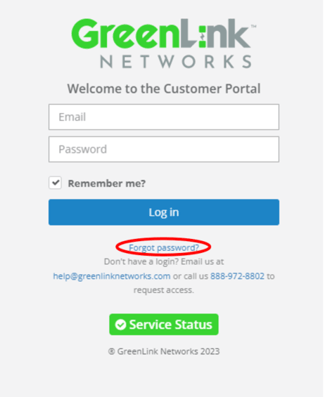
- Proceed to click on it.
- This will take you to a new window. Here you must enter the email address associated with your Customer Portal access.
- Click on the "RESET PASSWORD" button.
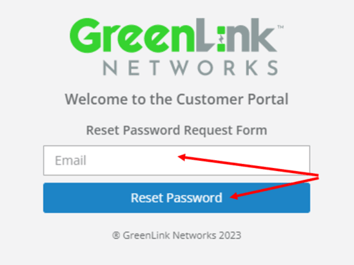
- You will receive an email to the with a link that will allow you to reset your password.
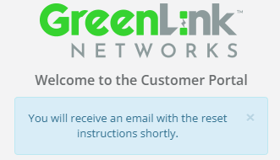
- Proceed to check your email and follow the link and instructions given to you there.
Make sure to complete the reset as soon as you receive the email because the link will expire soon after being sent.
If you need additional assistance or you do not receive the password reset email, please reach out us at help@greenlinketworks.com or call us to 888-972-8802. We’re happy to help!
