This is useful for users not on our Mobility Suite. We recommend using the mobile app instead of this feature when possible.
The multi-follow feature (known as find me/follow me in the VoIP industry) allows you to send calls directly to your mobile phone from your office number. It will enable you to choose between keeping calls on your office phone or transferring them to you right away.
Procedure
- Log in to the Customer Portal.
- From the Dashboard page, find the EXTENSION icon and click on it.
- Once on the EXTENSION page, find the MULTI-FOLLOW tab and click on it.
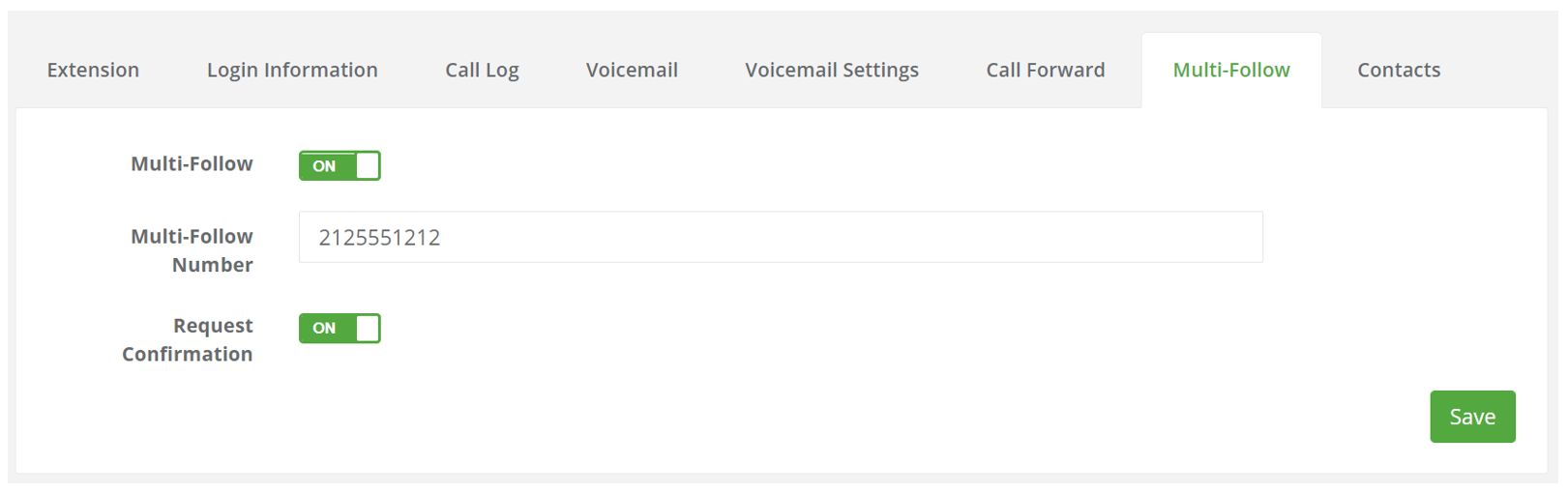
- Next to Multi-Follow, click on the switch to its right and make sure it says "ON" (as shown in the screenshot above).
- Proceed to enter the number you wish the calls to be sent to in the Multi-Follow Number area.
- Lastly, you can enable the "Request Confirmation" feature. When enabled, this prompt will ask before transferring if you want to receive this call or not when your mobile phone rings. If you do not answer the call, it will then remain within your office's number and will be sent to your work voicemail.
- Once done click on SAVE, to complete the change.
To disable the multi-follow feature, repeat the steps above, this time make sure the "Multi-Follow" switch is "OFF" and then press SAVE to finish.
