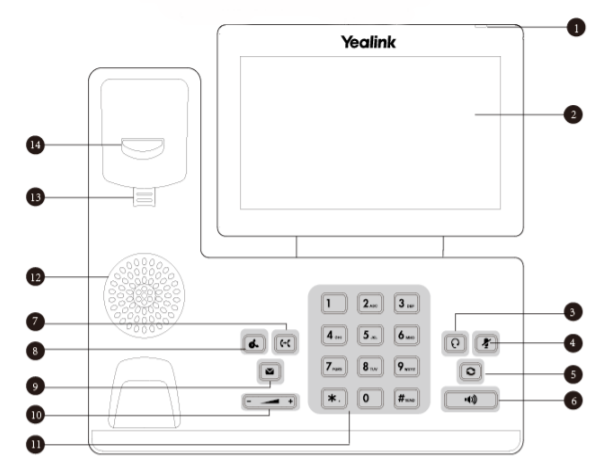This article explains how to manage the audio settings on your Yealink phone, setting a ring tone and disabling the key tone.
Note: This guide applies to Yealink models T54W, T57W and T53W.
How to adjust the volume
You can adjust the volume of the ringer, media, and audio during a call by Using the Volume key (10) on your phone's keypad.
Setting a ring tone
You can set distinctive ring tones for groups or contacts in your Local Directory so that you can identify the caller when your phone rings.
Note: The ring tones are used according to this priority: Contact ring tone>Group ring tone>Account ring tone >Phone ring tone.
Setting a Ring Tone for the Phone
Procedure
1. Navigate to Menu > Basic > Sound > Ring Tones > Common.
On the T53W/T53 phones, navigate to Menu > Settings > Basic Settings > Sound > Ring Tones > Common.
2. Select the desired ring tone.
3. Select Save.
Note: You can select a unique ring tone for an individual account.
Setting a Ring Tone for an Account
Procedure
1. Navigate to Menu > Basic > Sound > Ring Tones.
On the T53W/T53 phones, navigate to Menu > Settings > Basic Settings > Sound > Ring Tones.
2. Select the desired account.
3. Select the desired ring tone.
4. Select Save.
Important: If Common is selected, this account will use the ring tone selected for the phone.
Setting a Ring Tone for a Group
You can select a unique ring tone for various groups in your Local Directory.
Procedure
1. Select Directory or navigate to Menu > Directory > Local Directory.
On the T57W phones, select Directory or navigate to Menu > Directory.
2. Highlight the desired group.
On the T57W phones, tap Settings, and then select the desired group.
3. Select Option > Detail. (On the T57W phones, tap after the group name.)
4. Select the desired ring tone from the Ring field.
If Auto is selected, this group uses the ring tone according to the default priority.
5. Select Save or OK.
If a specific ring tone is selected, this group uses the ring tone according to the priority: Contact ring tone>Group
ring tone.
Setting a Ring Tone for a Contact
You can select a unique ring tone for various contacts in your Local Directory. This helps you quickly identify callers according to the ring tones.
Procedure
1. Select Directory or navigate to Menu > Directory > Local Directory. On the T57W phones, select Directory or navigate to Menu > Directory.
2. Select the desired contact group or All Contacts.
3. Highlight the desired contact, and select Option > Detail. On the T57W phones, tap after the desired contact.
4. Select the desired ring tone from the Ring field.
5. Select Save.
If Auto is selected, the contact uses the ring tone according to the default priority.
Disabling the Key Tone
If you disable the key tone, the phone will not produce a sound when pressing the keypad keys.
Procedure
1. Navigate to Menu > Basic > Sound > Key Tone. On the T53W/T53 phones, navigate to Menu > Settings > Basic Settings > Sound > Key Tone.
2. Turn off Key Tone.
3. Select Save.