This guide covers the steps to complete a call conference and its variants from your Yealink physical phone.
The phone supports creating local conference and network conference. During the conference, follow these tips:
-Use the handset or a headset if you're in an open environment.
-Mute your microphone when you are not speaking, especially in noisy environments.
-Avoid tapping or rustling papers near the microphone.
-Speak in your normal voice without shouting.
Note: This guide applies to Yealink models T54W, T57W and T53W.
Setting Up a Local Conference Call
Procedure
- Place a call to the first party.
- Select Conference to place a new call. The active call is placed on hold.
- Dial the second party’s number. (You can also select the desired contact from the search list, or select a contact from the placed call list or Directory before you enter the number.)
- When the second party answers the call, select Conference to add the second party to the conference.
- Repeat the above steps to add more parties to the conference.
Merging Two Calls into a Conference
Procedure
- Place two calls on the phone.
- Select the desired call for a conference and ensure that the call is active.
- Select Conference.
- Highlight the desired hold call and select Send.
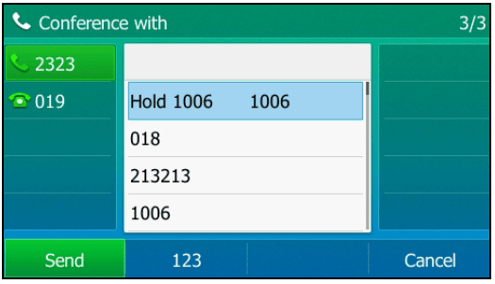
Note: On the T57W phones, tap the desired hold call from the left sidebar. The active call and the selected hold call are joined into a conference.
Holding or Resuming a Conference Call
When you place a conference call on hold, other participants cannot hear each other until you resume the held conference call.
Procedure
- Press the HOLD key
 or Hold to place the conference on hold.
or Hold to place the conference on hold. - Press the HOLD key
 again or Resume to resume the held conference call.
again or Resume to resume the held conference call.
Muting or Unmuting a Conference Call
When you mute the local microphone during a conference call, other participants can hear each other except you.
Procedure
- Press the MUTE key
 to mute the conference.
to mute the conference. - Press the MUTE key
 again to unmute the conference.
again to unmute the conference.
Note: To end a conference call just press END CALL on your Yealink phone screen.
