This article covers important details about the limit of devices from which a user can log in to the softphone app and recommendations to avoid registration errors at any given point in time.
The GreenLink Softphone allows registrations from a maximum of four (4) distinct devices, enabling users to log in from any of the supported platforms: Windows, Mac, Android, iOS, or various combinations thereof.
When a user has reached the limit of 4 different devices and tries to log in from a 5th device, the softphone app will present the below screen, asking the user to remove one of the previously registered devices in order to clear out a spot for the new one, and the app permits the access.
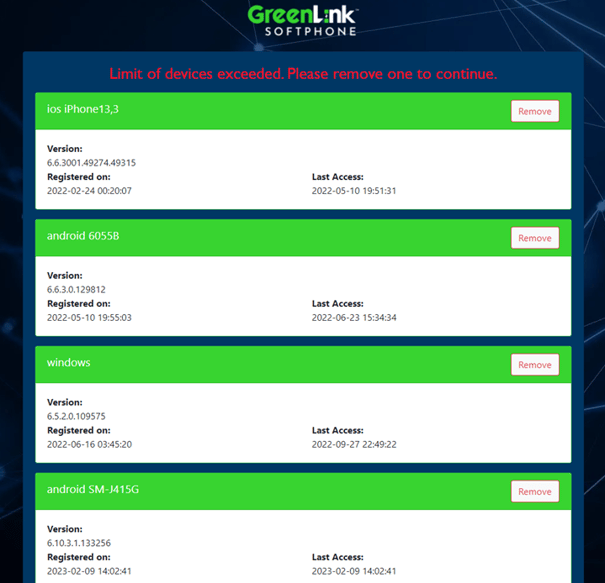
To remove a device, all you need to do is click or tap the “Remove” button next to a particular device. Right after this, the app will ask you to introduce your credentials again and at that point, the login should be successful. The action of removing devices can be performed multiple times, always that the limit is reached.
Preventing registration errors within the GreenLink Platform
In some cases, users may encounter registration errors while using the softphone app. These errors are not directly linked to the limit of 4 different devices but are instead associated with exceeding the allowed registration instances within our PBX system, specifically tied to a user extension.
These instances are particularly related to the usage of mobile devices (Android and iOS) and can be replicated when one of the following actions is performed:
- Uninstalling and installing back the application on a mobile device without logging out first.
- Changing to a new mobile device without ever logging out from the old device.
The underlying reason is that whenever these conditions are met and the user fails to log out, the app becomes incapable of removing a specific registration with the Push Server on our side, which is essential for mobile devices. Consequently, an additional spot remains occupied. Over time, as more devices are added or these actions might be repeated, it can lead to the user reaching the PBX limit for registrations. As a result, a 403: Forbidden error will be presented on the softphone app. See the images below.
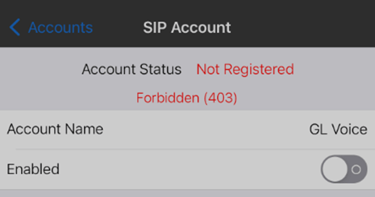
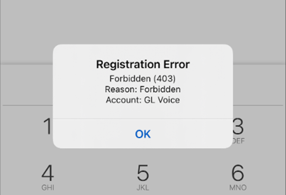
We highly recommend logging out/signing out of the application before proceeding with any of the aforementioned actions. Otherwise, a ticket will need to be opened with our Support team if the PBX limit is ever reached due to these registrations that would remain stuck in our platform.
-
In order to log-out/sign-out of the app, please perform these steps:
On Android,
- Tap the three-line icon at the top left to go to Menu
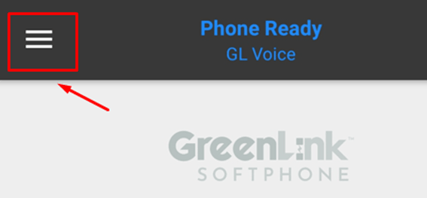
- Select Reset from the sidebar options
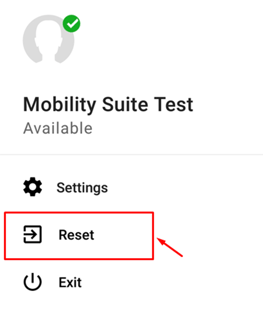
On iOS,
- Tap the three-line icon at the top left to go to Menu
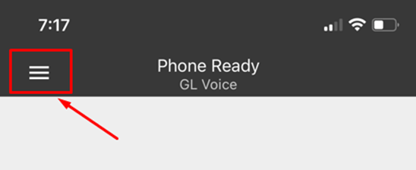
- Select Log Out from the sidebar options
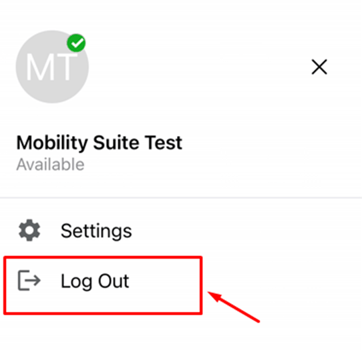
Note: After following these recommendations you should be able to register and remove any devices from your softphone successfully, if not, you can reach out to our help desk for additional support to help@greenlinknetworks.com with the subject "Softphone device limit on registration."
