A step-by-step to follow to change or update the email on your account for voicemail delivery.
From the Customer Portal, any user can log in and update the email currently connected to their extension to another email where they wish to have their voicemails delivered. The steps to complete this update are detailed below.
Procedure
- Log in to the Customer Portal.
- Click on the EXTENSION Icon.
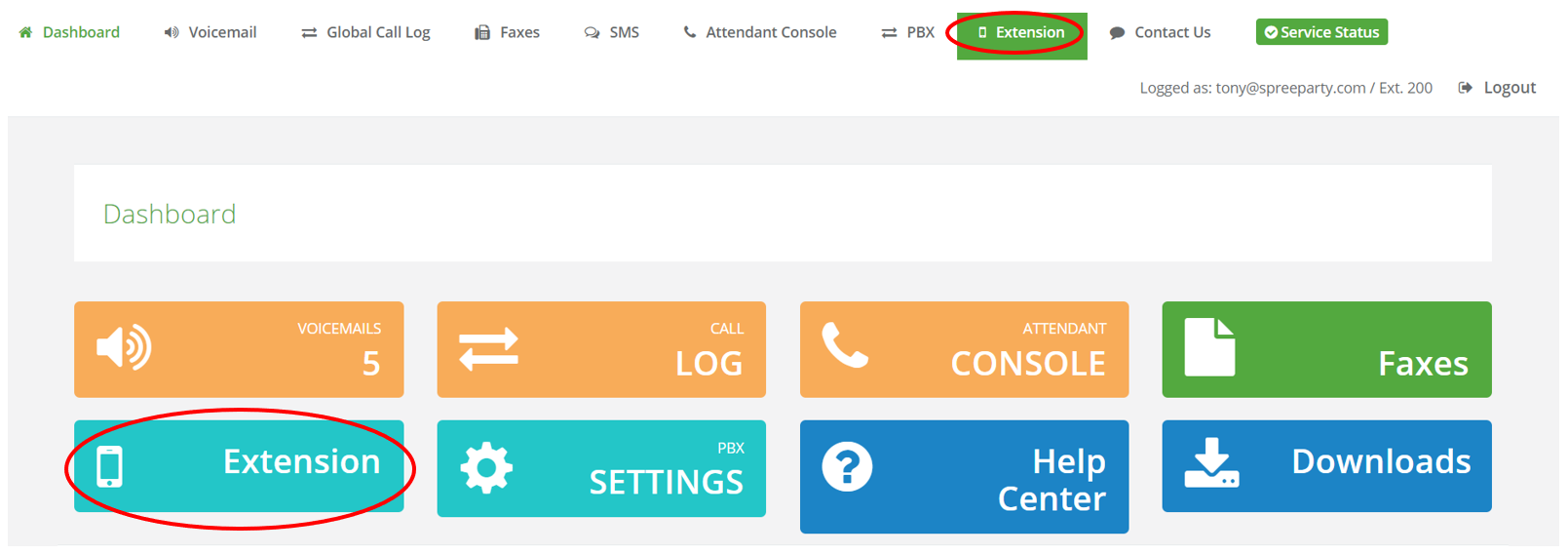
- When the page loads click on the VOICEMAIL SETTINGS tab.
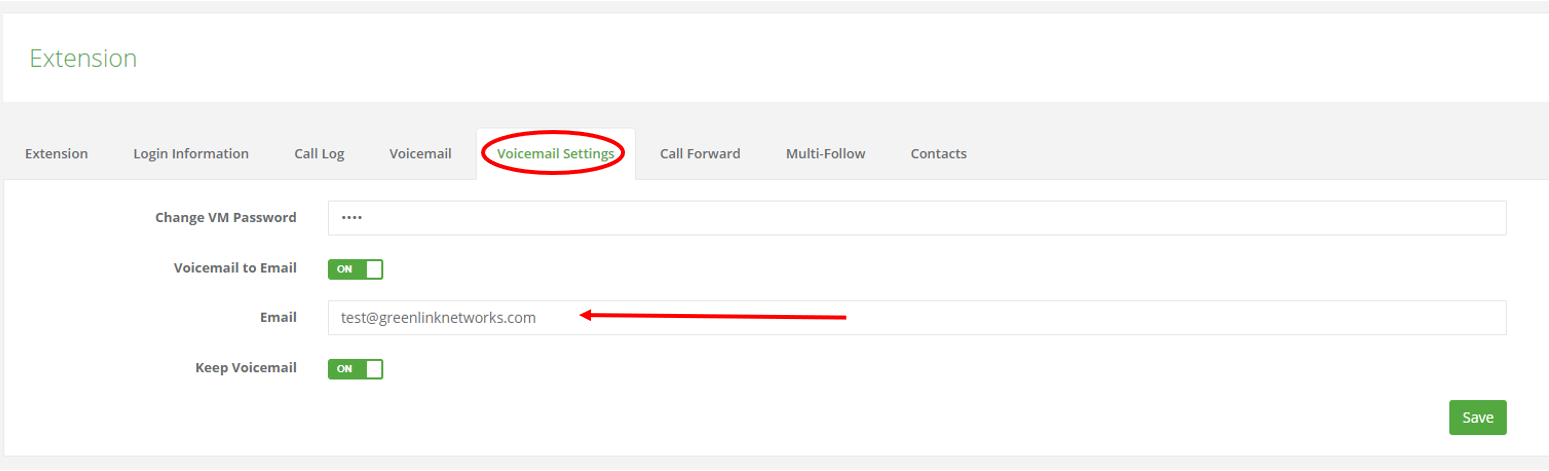
- Locate the "Email" field and proceed to enter/update the email information where you would like the voicemails to be sent.
- Click on "SAVE"
If the email fails to update or you encounter issues getting voicemails delivered after completing the update, you can always submit a ticket for support to our Service Team to help@greenlinknetworks.com.
