Based on the Partner Portal Release Notes - December 2021.
Users with “Manager” access are now able to deactivate other users and transfer the Prospects and Opportunities from Settings.
Procedure
1. From the Partner Portal page, scroll down on the left-hand side menu and click on "Settings", then click on "Manage Users."
2. Once the page loads and the users show, click on the "Eye Icon" to view and manage the user.
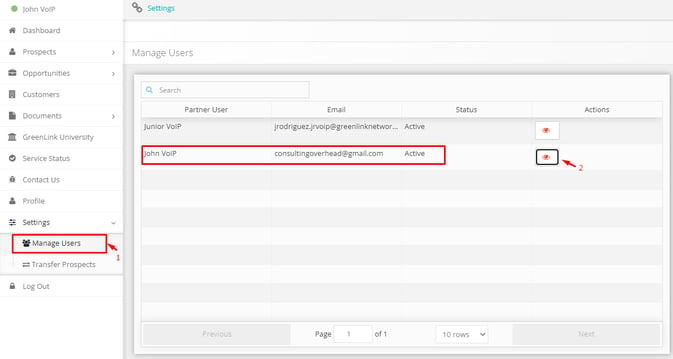
3. On the right-hand side, click on "Deactivate" (If this user has any "Opportunities" or "Prospects" they will show in this area too.)
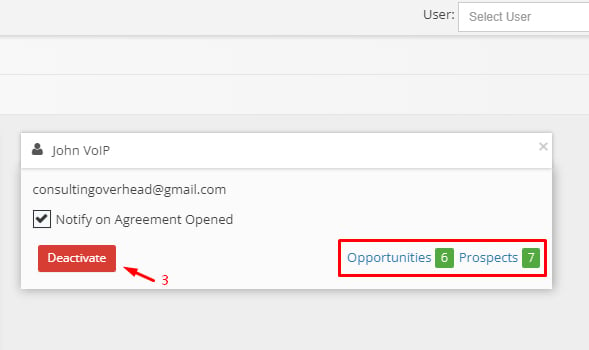
4. Please note that a user cannot have any associated prospects or opportunities at the moment of deactivation, so if that’s the case, a popup will ask to transfer them first and it would redirect to the “Transfer Prospects” section.
5. Once the page loads, on the right-hand side of the screen you will see the "Prospects" available to the user. By clicking on the boxes, you can select all or some, and only those selected will be transferred.
6. Select the user that will receive the "Prospects" and click on the "Transfer" button to complete the process. (Only at this point the user deactivation will be completed).
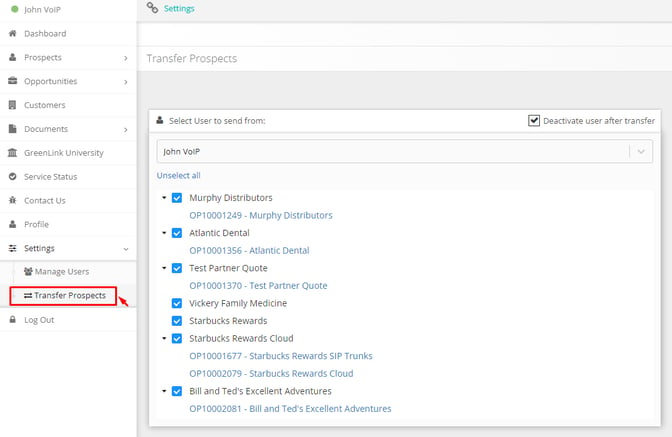
For technical notes and full details click on the link below to download the complete release notes document:
https://kb.greenlinknetworks.com/knowledge/partner-portal-release-notes-december-2021

